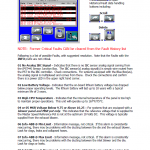The inlet drive fault occurs only when the IBC system is running or attempting to run the inlet blower. When the IBC system starts the drive, it waits for a “started” signal that comes back to the drive. If the “started” signal is not received within 3 seconds, the IBC system reports an inlet drive fault. If you are commissioning the line for the first time, check the programming on the drive so that it provides a “At RUNNING” signal when the drive is started. This signal must turn OFF when the drive is stopped (make sure the drive is configured for Coast-To-Stop). If the drive has just started exhibiting this problem after running properly for some time, check the drive fault history table for details the drive may have detected during running.
Quick Help - Fault Reference Chart
The following is a list of faults / error codes that can be reported by either the IS-IBC1, 3GIBC1, or LF-Sizer control systems. If a fault is noted as critical, it means you need to address the condition to run the machine. If the fault is not critical, it means it needs to be addressed, but you can continue to run the machine. Cleared faults are retained in the Fault History Table (included only in systems with a touch screen interface) until manually cleared.
Critical
Indicates that there is no IBC sensor analog signal coming from the (PST44) Sensor Junction Box. The IBC sensor(s) analog signal(s) is simply wire routed from the PST to the IBC controller. Check connections. For systems equipped with the Blue Box(es), the analog signal is multiplexed and comes from there. Check the connections and confirm there is a power LED in the upper right hand corner.
This fault indicates the on-board lithium battery voltage has dropped below proper operating levels. The lithium battery will last up to 10 years maximum, but the life depends on the amount of time the system is turned off. Typical minimum life is 3 years. The battery is located underneath the main controller cover. It is permissible to carefully change the battery with power applied to retain all settings.
This fault indicates that the internal temperature of the panel is too high to maintain proper operations. Resolve this fault by providing additional convection cooling or by adding an air-cooling device to the panel. This unit will operate up to 167°F or about 75°C without problems. Normal installations do not require cooling devices.
This fault indicates that the reference voltage that is supplied to the Master Speed Reference Pot is below 9.75 volts. This voltage is supplied either from the exhaust blower or the on-board 24-10V converter. If the voltage is too low, the inlet blower will not reach the maximum speed and therefore will not provide maximum cooling. Adjust the supply reference voltage to the MSR pot to 10.00 volts.
This fault indicates that the reference voltage that is supplied to the Master Speed Reference Pot is above 10.25 volts. This voltage is supplied either from the exhaust blower or the on-board 24-10V converter. If the voltage is too high, the inlet blower can reach maximum speed even though the system is not asking for maximum speed. This can cause the bubble to maintain an undersize condition when the inlet blower is near the maximum speed. Adjust the supply reference voltage to the MSR pot to 10.00 volts.
This fault indicates that the MSR speed reference pot is set too high. The operator must reduce the MSR setting to clear this fault. It may also indicate a problem with the reference voltage to the MSR speed pot. Check to make sure the MSR pot reference voltage is set to 10.00.
This fault occurs when there is no IBC sensor connected to the topmost port on the PP4 position processor (Blue Box). Note that on systems with two blue boxes, this fault only pertains to the primary box. The primary box is connected directly to the ISIBC1 main control panel. IBC sensors are those with green labels. Not correcting this fault will cause sluggish response on the system.
This fault indicates that none of the sensors are communicating with the IS-IBC1 system. This condition will also trigger the No Layflat Sensors fault. This fault will occur if no sensors are connected, if the fuse is blown inside the blue box, or if the communication connections are broken.
This fault occurs when the system cannot identify at least one functioning layflat sensor (blue label) connected to either the primary or secondary PP4 position processors (or 8 port PST-44 sensor collection box). Check to make sure the layflat sensors (typically two) are connected to the system. This fault can also occur if the layflat sensors connected to the blue box (PP4) or black box (PST-44) are fast-flashing. Fast-flashing refers to the LED indicator on the back of the sensor. If the LED is flashing 3-4 times per second, the sensor is malfunctioning. Under normal circumstances, the system will automatically correct any fast-flash condition within 8-15 seconds. In the interim, faults 12 or 13 may occur before the sensors are reset.
This fault refers to the communication between the main controller module and the 5304 analog output module. There are three possibilities that will cause this fault. First is an incorrect module address setting. This address is set using the dip switches on the module. The proper address is 0000, so switches 1-4 should be set to the OFF (down position).
Second is the interface cable that connects the main module to the 5304 module. Make sure the cable is seated properly at both ends. If the address is correct and the cable appears to be seated properly, consider replacing the cable. The final possibility is failure of the 5304 module.
This fault refers to a problem with the sensor communication system. Use the Sensor Checkout screen to determine which sensor is causing the problem. If all sensors are not communicating, diagnose as a communication bus problem. In other words, check the sensor communication cables. The easiest way to isolate problems with sensors or sensor cables is to disconnect all sensors and reconnect one at a time. After locating the sensor that is causing the problem, disconnect the sensor from the sensor cable and reconnect the sensor directly to the blue box. If the sensor works properly, then the cable is bad. If the sensor is still not working, then the sensor should be replaced.
This fault occurs when the 5407 digital output has stopped communicating to the main data processor via the grey ribbon cable. The 5407 module is located in the upper right hand quadrant of controller. Check the ribbon cable for a loose connection at either end. Remember that a loose connection to the first module will cause data communication problems with all daisy chained modules down the line. It is best to turn off the power before adjusting the ribbon cables. Note that the 5407 Output card (generally used on systems with automatic sizing cage control) must have an address setting of 001 (SW1, SW1=ON, SW2=OFF, SW3=OFF). If your system has a 5409 Output Card (generally used in LF-Sizer systems), the address setting should be 000 (SW1=OFF, SW2=OFF, SW3=OFF).
This fault occurs to make a record that the local E-stop was pressed. Not all systems have E-Stops, so this fault may not apply to your system. If it is displayed in the active faults screen, the E-Stop has not been cleared. If it is only visible in the history faults screen, them the E-stop has been cleared as is visible for record keeping purposes only. When an E-Stop occurs all outputs are turned off and power is removed from all externally powered modules – except the CPU which stays powered at all times.
This fault occurs when both the open and close inputs from either a mechanical switch or PLC are on at the same time. This condition will prevent the secondary cage control function from working. Check the wiring to the IBC system to verify the inputs are terminated properly.
This fault occurs when the secondary cage control option is on but there is no secondary cage sensor installed or communicating with the system. The secondary cage sensor has a yellow label and the part number is SCn. If your system does not have the secondary cage option, use IBC Viewer to turn off coil 1061. Also, a DRJ technician can log in remotely to turn off this coil. The line can still be run with this fault
This fault indicates that the communication between the IBC system and the FE-7 is not functioning properly. Check the Ethernet cable that connects the two devices. Make sure the cable configuration is correct. If the FE-7 is connected directly to the IBC system or it is connected to an unmanaged switch, the Ethernet cable should be a cross-over cable. If the FE-7 is connected to a managed switch or a router, it should be a straight through cable.
If the Ethernet cable appears to be ok, check also the large 25 pin cable between the MBI and the measuring bar.
Either sensor reports an MBI system error. Go to the MBI and press the S4 key until the States / Errors Screen is displayed. Press S3 to change the access command from NO to YES. Press S4 to access the state screens. Press S3 to scroll through the various states. You will need to refer to the MBI manual for the meanings of the state bits to resolve the problem.
The IBC sensors have minimum and maximum zone outputs. The minimum zone indicates the bubble is too close to the sensor to get a good reading. The maximum zone indicates the bubble is too small for full automatic control. This fault occurs when both outputs are on at the same time. Follow the same troubleshooting process as detailed under fault 15.
The measuring bar has four limit switches. Two switches are assigned to each moving film edge sensor. One is an inner limit; the other is an outer limit. If either sensor reports that both limit switches are on, then at least one limit switch is stuck. When requesting Kundig parts, always provide the system serial number located on the measuring bar.
This fault occurs when the IBC system is in a stable bubble condition and the web moves to one side of the measuring bar. The following conditions should be specifically checked when this fault occurs:
- One sensor is tracking the web and the other one is not. This can be caused by a dirty sensor or a sensor that has failed. Wipe the sensor with a soft cloth and cycle power on the MBI controller. If the sensor moves in and out to the limits but then does not start tracking the film, the sensor should be replaced.
- If the IBC system is reading a layflat that is bigger than the position of the sensor that is reading, then a sensor is out, otherwise the web is misaligned. This is an inferred error, in other words, the IBC system is indicating that the measurement from the measuring bar does not make sense with layflat that is being read by the diameter measuring sensors. This can occur if the stable bubble delay is too short and the web path is long. Increase the stable bubble delay by 60 seconds in this case. Otherwise check the maximum layflat settings in the IBC system and the measuring bar overall width settings.
This fault occurs when either film edge sensor reports a movement timeout. This would occur during power up or during a automatic reset. The MBI instructs the motor to move the sensor to the inner or outer limit and if the sensor does not trigger the limit in the correct amount of time, this fault occurs. There can be two reasons for this fault; 1) the motor is faulty and is not moving the sensor, or 2) the limit switch is faulty and does not trigger when the sensor reaches the limit.
This requires the IBC system to be in the stable bubble mode in order to be to be reported. The FE-7 will report a misaligned web if either film edge sensor outer limit switch is on. This can be occurred if the web is shifted to one side or if the outer limit switch is stuck. If the sensor is tracking the film on both sides properly and this fault is occurring, it is likely that an outer limit switch is stuck. Use the MBI CPU display to read the system states to determine which limit switch is stuck on.
This fault occurs when a secondary E-stop circuit has been wired into the IBC system and the secondary E-stop has been triggered. It is completely separate from the local E-stop button located on the main control panel. This is typically used when the IBC or LF-Sizer system is integrated into the extrusion machine and a general E-Stop on the extrusion machine is suppose to trigger an E-Stop on the IBC or LF-Sizer system. If this fault occurs and there is no remote E-Stop connection, contact D. R. Joseph, Inc. for technical support.
The outlet drive fault occurs only when the IBC system is running or attempting to run the outlet blower. When the IBC system starts the drive, it waits for a “started” signal that comes back to the drive. If the “started” signal is not received within 3 seconds, the IBC system reports an outlet drive fault. If you are commissioning the line for the first time, check the programming on the drive so that it provides an “At RUNNING” signal when the drive is started. This signal must turn OFF when the drive is stopped (make sure the drive is configured for Coast-To-Stop). If the drive has just started exhibiting this problem after running properly for some time, check the drive fault history table for details the drive may have detected during running.
Non-Critical
This is an information message. It is not a critical fault. However, if this alarm is consistently reoccurring, there may be problems with the ducting between the die and the exhaust blower (look for clogs, leaks and collapsed hoses).
This is an information message. It is not a critical fault. However, if this alarm is consistently reoccurring, there may be problems with the ducting between the inlet blower and the die (look for clogs or leaks). This message occurs if, on subsequent startups, the system has a significant change in the blower ratio. This occurs when changes to the air flow path occur. In some cases with variable gap IBC hardware, changing the exit gap can generate this fault. You can eliminate this fault by doing a valve calibration, either manual or automatic.
This fault applies to non-IBC operation only. When this fault occurs, it means the system deflate time was exceeded. Maximum deflate time is configurable and is typically set to 15 minutes. This is not a critical fault. If it occurs frequently, check your air flow path between the pneumatic controller and the die for clogs. Note that a partially clogged air flow path will still allow inflation to work satisfactorily, but will restrict deflation flow to the point that it appears not to be working. You should also replace the pneumatic box filter located in the blue canister if it has been 6 months or more since you last changed the filter and you have been running the unit regularly during that time.
This fault applies to non-IBC operation only. When this fault occurs, it means the system inflate time was exceeded. Maximum inflate time is configurable and is typically set to 15 minutes. This is not a critical fault. If it occurs frequently, first do a manual test of how long it takes to inflate the bubble during a startup. Adjust the maximum inflate time to a value that is 10 minutes more than the typical maximum time. You should also check your air flow path between the pneumatic controller and the die for clogs. You should also replace the pneumatic box filter located in the blue canister if it has been 6 months or more since you last changed the filter and you have been running the unit regularly during that time.
This is an informational message indicating that there was a bubble break. It will clear when the outlet blower is turned off or the bubble re-inflates.
This is an informational message indicating that the actual layflat drifted either above or below the minimum or maximum specified on the operator setup screen. This fault will clear when the operator presses the ERROR box on the main operator screen. This action acknowledges and clears the layflat deviation alarm output.
The IBC system has a parameter that tells it how many layflat sensors are suppose to be connected to the system. If one or more sensors are missing, this fault occurs. The system can run with as few as one layflat sensor, but layflat accuracy is diminished. If you have an oscillating haul-off, you should have four sensors working to ensure optimum layflat control. Use the touch screen Service – Hardware Checkout – LF Sensor Com Status screen to locate the sensors that are working. Each sensor has a serial number that is printed both on the touch screen and on each sensor. You can then identify which sensor is not working and check the connections and the sensor itself. Within the same screen, there is also a reset function you can use to reset the sensors.
The automatic valve calibration process has a full automatic mode which performs a bladder valve calibration on a schedule. If one of these calibration procedures results in an error, this fault is displayed when you press on the frown face icon. You can continue to run the line with the pre-calibration values. The next time the machine is stopped for a few minutes, have a technician run the calibration process from within the Service Section of the touch screen. Running AVC in this manner will generate more specific information that can be used in the troubleshooting process
This error indicates that in the current location, the layflat sensors cannot provide the full layflat range specified in the Layflat Control parameters. Normally this means that either the minimum and maximum layflat are not set correctly or the sensors are too close to the bubble to sense the maximum layflat. Keep in mind that the layflat sensors must be at least 5 inches (125mm) from the largest bubble for ASN and ESN sensor types. For very large bubble sensor types ASLN and ESLN, the minimum distance is 13 inches (330mm). You can use the Service – Hardware Checkout – LF Sensor Com Status screen to see what direction (in or out) and what distance change is required to satisfy the minimum and maximum layflat values found in Service – System Configuration – Layflat Setup.
The IBC system has a parameter that tells it how many IBC sensors are suppose to be connected to the system. If one or more sensors are missing, this fault occurs. The system can run with as few as one IBC sensor. If you have an oscillating die, you should have three or four sensors equally spaced sensors working to ensure optimum bubble control. Use the touch screen Service – Hardware Checkout – IBC Sensor Com Status screen to locate the sensors that are working. Each sensor has a serial number that is printed both on the touch screen and on each sensor. You can then identify which sensor is not working and check the connections and the sensor itself. Within the same screen there is also a reset function you can use to reset the sensors.
Download the master faults list by clicking above
Seal-Cut Faults / Error Codes
The large majority of Seal-Cut Faults (Ir signals incorrect, Temperature too low, Ir signal missing) are caused by a loose contact. After checking for a loose contact (check where the seal element wires terminate to the seal element bolts), you must run a temperature calibration to clear the fault and put the unit back into operation. For a complete list of faults / error codes, please see the attached Fault code sheet.
Auto Valve Calibration Fault Recovery
The automatic valve calibration (AVC) process provides an automated method of calibrating the flow control valve used in the IBC system. The process can be configured
to operate on a schedule to self-calibrate. The self-calibrate process can record faults during the process that are reported to the operator in a simple Go / No Go format. If the process ran properly, a yellow smile face is displayed. If there was an issue, the frown face is displayed. By touching the frown face, the fault display shows and the error 33:Auto AVC Failed; Run Manually error occurs.
This document describes the steps maintenance personnel should follow to recover from this error. AVC functional description is covered for those not familiar with the system.